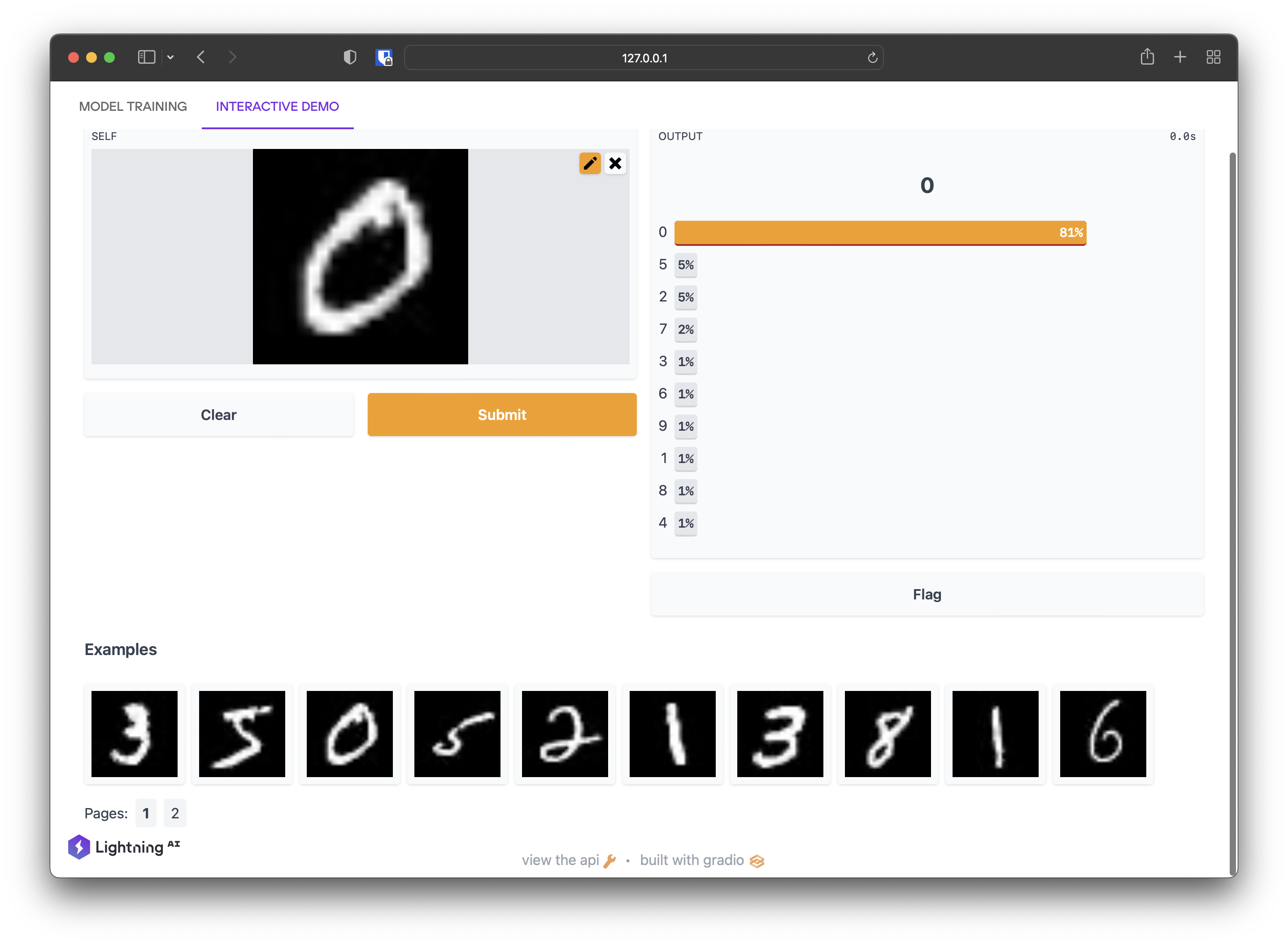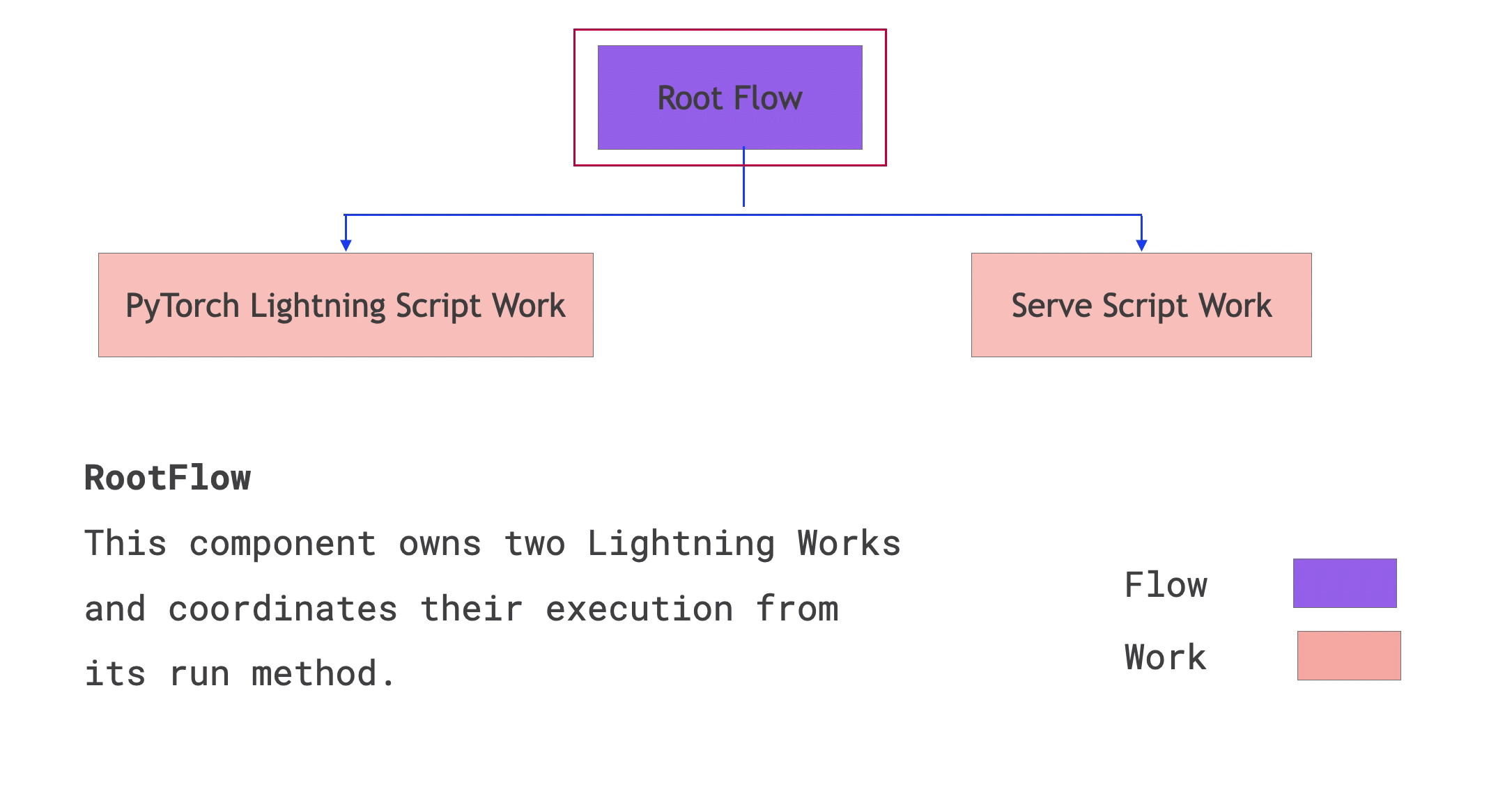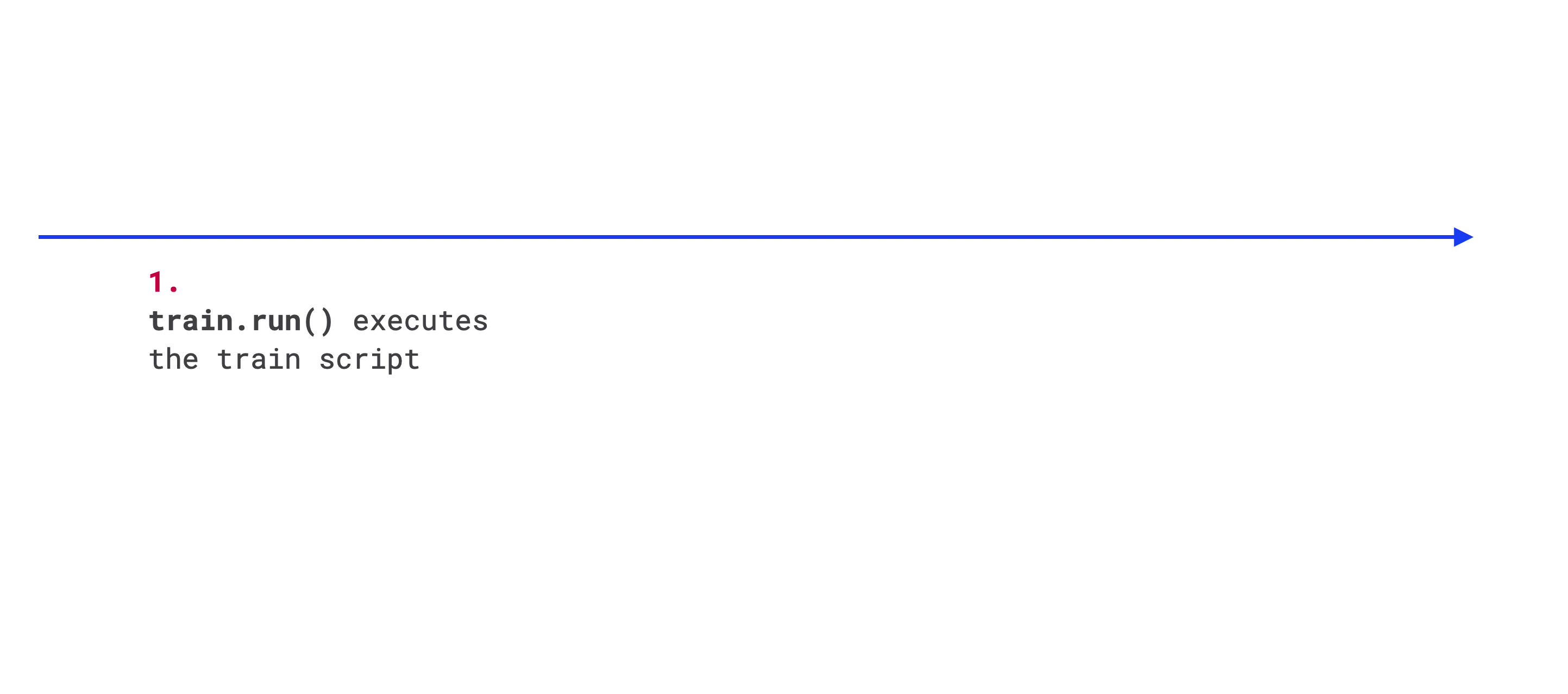Quick Start¶
In this guide, we’ll run an application that trains an image classification model with the MNIST Dataset, and uses Gradio to serve it.
Step 1 - Installation¶
First, you’ll need to install Lightning. You can find the complete guide here.
Then, you’ll need to install the Lightning Quick Start package.
lightning install app lightning/quick-start
And download the training script used by the App:
Step 2 - Run the app¶
To run your app, copy the following command to your local terminal:
lightning run app app.py
And that’s it!
You should see the app logs in your terminal.
Your Lightning App is starting. This won't take long. INFO: Your app has started. View it in your browser: http://127.0.0.1:7501/view Global seed set to 42 GPU available: True (mps), used: False TPU available: False, using: 0 TPU cores | Name | Type | Params | In sizes | Out sizes ------------------------------------------------------------------ 0 | model | Net | 1.2 M | [1, 1, 28, 28] | [1, 10] 1 | val_acc | Accuracy | 0 | ? | ? ------------------------------------------------------------------ 1.2 M Trainable params 0 Non-trainable params 1.2 M Total params Epoch 4: 100%|█████████████████████████| 16/16 [00:00<00:00, 32.31it/s, loss=0.0826, v_num=0] `Trainer.fit` stopped: `max_epochs=5` reached. Running on local URL: http://127.0.0.1:62782/ ...
The app will open your browser and show an interactive demo:
This app behind the scenes¶
This application has one flow component which coordinates two works executing their own python script. Once the training is finished, the trained model weights are passed to the serve component.
Here is how the components of a Lightning app are structured:
Here is the application timeline:
Steps 3 - Build your app in the cloud¶
Simply add --cloud to run this application in the cloud 🤯
lightning run app app.py --cloud
Congratulations! You’ve now run your first application with Lightning.
Next Steps¶
To learn how to build and modify apps, go to the Basics.
To learn how to create UIs for your apps, read UI and Frontends.